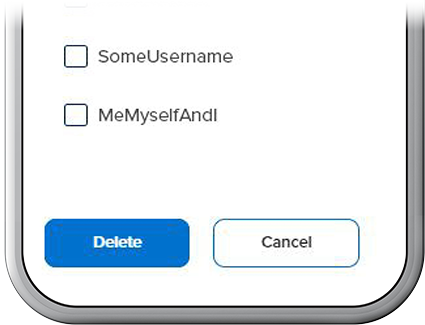Add Usernames to the Login Dropdown
-
Step 1
On the digital banking login screen, select Login with another username.
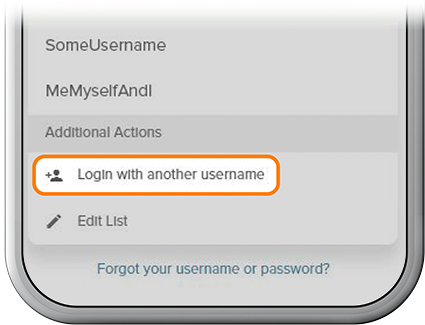
-
Step 2
Type in the username and password from your other account. To save the username to the list, be sure to switch on the Remember Username. Then press Login.
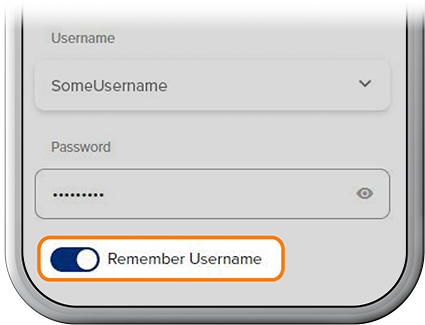
-
Step 3
To log in with another username but NOT save it to the dropdown list, enter a new username and password (without switching on Remember Username), then press Login.
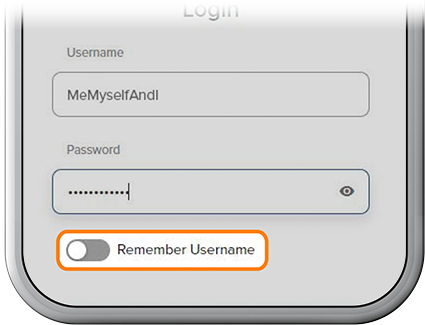
-
Step 4
To remove a saved username, select Edit List, then delete the username.